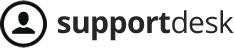From Listgo 1.6.5.0, we added a Discount feature, by using this feature you can create a coupon code for your Non-Recurring Add Listing Plans and your event plans.
Note that this feature is not available for Recurring Add Listing Plan: Wiloke Submission -> Settings -> Billing Type.
To create a Coupon Code for your plan, please follow these steps:
- Make sure that you are using the latest version of
- From the admin sidebar, click on Discount -> Add New
- Completing all settings there.
- That’s it
To test this feature, please follow these steps:
- Go to Users -> Add New -> Creating a new user and set Wiloke Submission Role to this user
- Go to Wiloke Submission -> Settings -> Billing Type -> Select Non Recurring payment mode
- Opening a new incognito mode => Log into your site with the new account
- Click on Add Listing
- On the Checkout step, you will see the Coupon code field, enter your Coupon code.
- Proceeding the payment