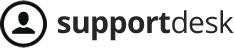From Listgo 1.6.1, You can integrate Timekit.io into each Single Listing. In this tutorial, We will show you how to complete Timekit Configuration.
I. Configuring Timekit Via backend
- Go to https://admin.timekit.io/ and create a new account. If you want to test this feature first, please creating a Sandbox account.
- From the admin sidebar, clicking on Listings -> Your Listing -> Scroll To Timekit Settings section
- Completing all configurations


II. Adding Timekit Settings to the AddListing page
From the admin sidebar, clicking on Wiloke Design Addlisting -> Design Add Listing Fields -> Dragging Timekit item from Available Fields are to Used Fields area

III. Showing Timekit on the Single Listing page
You can show the timekit on the Single Listing Sidebar or on the Listing Content:
- Single Listing Sidebar: From the admin sidebar, clicking on Appearance -> Widgets -> Dragging Timekit Widget to Single Listing widget area
- Listing Content: From the admin sidebar, clicking on Wiloke Design Addlisting -> Single -> You can create a Timekit tab or insert [wilokeTimekit] shortcode to an existing tab
IV. Enable/Disable Timekit plan to a specific AddListing plan
You can enable/disable Timekit feature to a specific Add Listing plan by clicking on Listing Pricings -> Your Pricing -> Looking for Toggle Timekit feature.