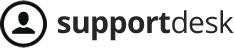In this tutorial, We will show you how to setup PayPal in Listgo 1.5.x.
1. Creating PayPal App
To create a PayPal app, please go to this link https://developer.paypal.com/developer/applications
Next, click on My Apps & Credentials

then scroll down to Rest API apps section.

Click Create App button -> Completing all settings there

Finally, click Create App button.
1.1: Sandbox App
Once you have clicked on Create App button, PayPal will generate a sandbox account immediately. It should look like this

Now, log into your site -> From the admin sidebar, click on Wiloke Submission -> Settings -> PayPal Settings -> PayPal Sandbox

1.2. Live App
To create a Live app, please switch to Live mode

Because PayPal requires a Business account, so if your account is a Personal account, please upgrade to Business account before continuing the next steps How do I upgrade my PayPal Personal Account to a Business Account?
Similar to Sandbox app, PayPal will generate a Client ID and a Secret token immediately for you.
To setup the Live App in Listgo, from the admin sidebar, click on Wiloke Submission -> Settings -> PayPal Settings -> PayPal live.

2. Setup PayPal Webhook
Webhooks are HTTP callbacks that receive notification messages for events. In Listgo, Webhooks is very important. For example: When your customer decides Cancel his/her Subscription, they PayPal will send a message to your site, Listgo will catch this message, checking the customer account and disable their Submission permission. Or when an automatically payment is proceeded, PayPal will send a message to announce about that, Listgo will catch this message and auto-generate an invoice.
To setup the PayPal Webhook for your App, please click on Add Webhook button

Similar to Stripe Configuration and TwoCheckout Configuration, the URL should follow this structure
https://example.com/?wiloke-submission-listener=paypal
Note that PayPal requires a https protocol instead of http protocol, it means you have to activate SSL for your site. But don’t worry, because we have https://letsencrypt.org/ and it’s free.
Event Types setting:
Make sure that these settings are checked:


Finally, hits Save button to complete your configuration.