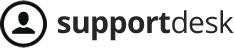- From the admin sidebar, click on Wiloke Submission -> Settings -> Make sure that all payment pages are filled up
- Next, click on Wiloke Design Addlisting – If you do not see this menu, please click on Appearance -> Install Plugins to install it
- Now, click on Wiloke Design Addlisting
If you want to use Advanced Custom Fields in Listgo:
I. Installing Advanced Custom Fields (ACF) plugin
From the admin sidebar, please click on Plugins -> Add New -> Search for “Advanced Custom Fields” plugin.
II. Adding a new field with ACF
Once this plugin is activated, you will see Custom Fields Menu on your admin bar like this
and click on + Add Field to add your custom field.
Now navigate to Listings -> Add New -> You will see “Test” field in this area
III. Adding the custom fields to Add Listing page.
- From the admin sidebar, please click on Listing Pricings -> Custom Field
- Make sure Wiloke Design AddListing is activated.
- From the admin sidebar, click on Wiloke Design AddListing -> Dragging Advanced Custom Field to Used Fields area
IV. Printing Custom Field to the Single page
From the admin sidebar, Click on Wiloke Design AddListing -> Single -> Inserting [wilokeAFC id=’my_unique_id’] to the place you want to show custom field content.
For example: If you want show the custom field content under Listing Content:

Or you can also create a new Custom tab like this

*Important: The id must be unique
Next, go to Appearance -> Themes -> Activating Listgo Child, then accessing your hosting -> wp-folder -> themes -> listgo-child -> Opening functions.php -> and put the below code into this file:
add_action('wiloke-listgo-functionality/print-custom-field/my_custom_field', 'listgoChildPrintCustomFieldContent', 10, 1);
function listgoChildPrintCustomFieldContent($post){
// my content
}
Please pay attention wiloke-listgo-functionality/print-custom-field/my_custom_field: my_custom_field is the id that you used in wilokeAFC shortcode.
My content: To get your custom fields content, please refer to https://www.advancedcustomfields.com/resources/ -> Field Types.
Warning: If you want to use Upload Field, please upgrade to Advanced Custom Field pro